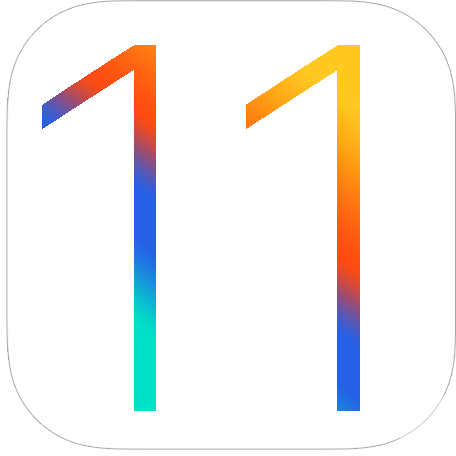This will be a simple tutorial showing you how to put a UITextField in a UIAlertView. This is simple and just a couple lines if code. You will learn CGAffineTransform and coding UITextField programmatically.
This will be a simple tutorial showing you how to put a UITextField in a UIAlertView. This is simple and just a couple lines if code. You will learn CGAffineTransform and coding UITextField programmatically.Heres a screenshots of what we should get.

So lets go ahead and get started…
1. Create A New View Based Application
You can name it whatever you want, I am gonna name it TextFieldInAlert.
2. Implementing The Code
Jump in the viewcontroller.m or if you called it TextFieldInAlert then TextFieldInAlert.m Now find the -(void)viewDidLoad method. Uncomment it and put this code in there.
So we are basically calling a UIAlertView and then we are adding the UITextField programmatically. You might have noticed in the message part of the UIAlertView we put “this gets covered!”, if we didn’t put that sentence then the alerts buttons would go up more and the UITextField will be messed. You can try taking that line out and see what happens. Now Build and Run the app. Now you got the UITextField to be inside the UIAlertView. Now try tapping the UITextField. Uh oh, why is the Keyboard covering the UIAlertView? Well there is just a simple fix to this. We just add two more lines of code and it will fix that. Add this to your code- (void)viewDidLoad {
[super viewDidLoad];
UIAlertView *alert = [[UIAlertView alloc] initWithTitle:@”Enter Name Here” message:@”this gets covered!”
delegate:self cancelButtonTitle:@”Dismiss” otherButtonTitles:@”OK!”, nil];
UITextField *myTextField = [[UITextField alloc] initWithFrame:CGRectMake(12, 45, 260, 25)];
[myTextField setBackgroundColor:[UIColor whiteColor]];
[alert addSubview:myTextField];
[alert show];
[alert release];
[myTextField release];
}
So now your full code should be looking like this.CGAffineTransform myTransform = CGAffineTransformMakeTranslation(0, 60);
[alert setTransform:myTransform];
Now if you Build and Run, you will notice the UITextField is a little higher and when you tap the UITextField the Keyboard doesn’t cover it up anymore. That is what the CGAffineTransform was for. So that is basically it! There is a video tutorial also available and if you like video tutorial more then written ones you can check it out out by clicking HERE. You can download the source code below. Happy iCoding!UIAlertView *alert = [[UIAlertView alloc] initWithTitle:@”Enter Name Here” message:@”this gets covered!” delegate:self cancelButtonTitle:@”Dismiss” otherButtonTitles:@”OK!”, nil];
UITextField *myTextField = [[UITextField alloc] initWithFrame:CGRectMake(12, 45, 260, 25)];
CGAffineTransform myTransform = CGAffineTransformMakeTranslation(0, 60);
[alert setTransform:myTransform];
[myTextField setBackgroundColor:[UIColor whiteColor]];
[alert addSubview:myTextField];
[alert show];
[alert release];
[myTextField release];
iPhone Tutorial – UITextField In A UIAlertView